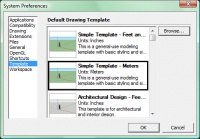Difference between revisions of "Scale"
MrKoeikoei (talk | contribs) m (Added MK7 scale) |
|||
| Line 44: | Line 44: | ||
== Recommended Scales for Retro Tracks == | == Recommended Scales for Retro Tracks == | ||
| − | ''Note: Scaling factors may be different when using other 3D editors.'' These recommended scales are '''not''' definitive. When possible, comparisons with Mario Kart Wii's Retro Tracks were made to determine the scale used by [[Nintendo]]. In other cases, the values listed here were arbitrarily made by CT authors. | + | ''Note: Scaling factors may be different when using other 3D editors.'' These recommended scales are '''not''' definitive. When possible, comparisons with Mario Kart Wii's Retro Tracks were made to determine the scale used by [[Nintendo]]. In other cases, the values listed here were arbitrarily made by CT authors. In this table, the decimal point is repesented by a dot. |
{| class="wikitable sortable" | {| class="wikitable sortable" | ||
| Line 62: | Line 62: | ||
| [[Mario Kart 64]] | | [[Mario Kart 64]] | ||
| | | | ||
| + | |- | ||
| + | | [[Mario Kart 7]] | ||
| + | | There is no official scale, but 11.9308 is recommended. It is used in [[3DS Rock Rock Mountain (MrKoeikoei & Zilla)|3DS Rock Rock Mountain]] for example. | ||
|- | |- | ||
| [[Mario Kart DS]] | | [[Mario Kart DS]] | ||
| Line 70: | Line 73: | ||
|- | |- | ||
| [http://www.mariowiki.com/Mario_Kart:_Super_Circuit Mario Kart: Super Circuit] | | [http://www.mariowiki.com/Mario_Kart:_Super_Circuit Mario Kart: Super Circuit] | ||
| − | | 3 150 (assuming that one pixel is 0.01m; same scale as GBA Bowser Castle 3) | + | | 3.150 (assuming that one pixel is 0.01m; same scale as GBA Bowser Castle 3) |
|- | |- | ||
| [http://en.wikipedia.org/wiki/Sonic_Adventure Sonic Adventure (DX)] | | [http://en.wikipedia.org/wiki/Sonic_Adventure Sonic Adventure (DX)] | ||
Revision as of 12:48, 4 June 2015
Introduction
Track scale (track size) is an important topic for Custom Track authors. A track that is scaled too small will make players hit corners on turns and complete the course too quickly. An over-scaled track will be boring and take ages to complete. Picking the right scale early is important. It takes far more time and effort to change a track's scale when the track is close to completion than it does in the early stages of the project.
Using Meters
It is up to the creator to decide his or her preferred unit so as long as they are consistent all the way through the custom track creation process. Most modeling programs use SI (Metric) units by default. It is much easier to calculate scale changes and make measurements with SI units than English measurements (inches and feet.) Therefore, it is a good practice to use meters.
It is highly recommended for SketchUp users to use the Simple Meters template. If SketchUp normally starts with a template using English measurements, set the Simple Meters template as the default template for new projects. Click on Window > Preferences then click on Template and select Simple Template - Meters from the list and press OK. 3ds Max starts up unit-less by default.
Choosing a Scale
Note: These recommendations are for SketchUp. Scaling factors may be different when using other 3D editors.
A good scale for the width of a road can range anywhere from 2000m to 4000m across. Narrow sections shouldn't be much less than 1500m across. Your road should be at least 3000m wide at the starting line to accommodate player starts. This all all very flexible because the road width is influenced by many factors, including:
- Length of straightaways
- Angles of turns
- Angles of slopes
- The presence of off-road or guard rails
- Boosts and Jumps
- Boosts from nearby item boxes
- Intended difficulty
- "Natural" roads (dirt roads) can vary widely in width.
- "Artificial" roads (streets, corridors) will have fixed widths through much of the course.
Avoid making long stretches of narrow roads without any wide sections; this can lead to problems when players fall off the track. Respawn points need to be placed on wide sections of track because when more than one player respawns at the same time, the additional players spawn to the left or the right of the respawn point. If there is no track below the player, they will be picked up by Lakitu and dropped over and over again.
It's a good idea to compare your track's scale to other custom tracks, especially if this is your first track. Many custom track models are available to download from the Google 3D Warehouse.
Inside vs Outside Drift
Mario Kart Wii vehicles have different handling characteristics. There are two main categories, vehicles that use outside drift (Standard Karts and Bikes) and ones that use inside drift (Mach Bike, Flame Runner.) Some turns that might be easy when using one type might be overly difficult with another. Therefore you should test your track with a variety of vehicles at different speeds to determine if your scale works for everyone.
Changing Scale
To change your track's scale, you have the following options:
- Re-scale your model in your 3D editor. In SketchUp, this means using the Scale Tool. First you should mark the zero point before scaling so you can recenter it afterwards. Then highlight the entire track and choose Scale from the Tools Menu. This is usually the best choice while you are still editing the model, and before you have finished the KMP.
- You can also adjust the scale when importing your model into CTools, but it is not recommended to do this by extremely high values because it may mess up texture mapping. Adjusting the scale this way will let you use your old .obj file.
- Use Wiimms SZS Tools to automatically scale the whole track. This includes the course model, KCL, minimap and all KMP points. For more information see Track Transformation. This is usually the best choice when the level is complete.
- Use SZS Modifier by going into the course_model MDL0, add a Matrix. Now create a new KCL using the same tool, and update your minimap, and KMP.
Scaling the entire model is not the only option. Sometimes it is better to change the width of roads or the angles of turns, especially if only certain parts of the track are problematic.
After altering your model in your 3D editor, you will also need to edit your collision model to generate an updated KCL, update your minimap and your KMP.
Recommended Scales for Retro Tracks
Note: Scaling factors may be different when using other 3D editors. These recommended scales are not definitive. When possible, comparisons with Mario Kart Wii's Retro Tracks were made to determine the scale used by Nintendo. In other cases, the values listed here were arbitrarily made by CT authors. In this table, the decimal point is repesented by a dot.
| Game | Scale |
|---|---|
| Diddy Kong Racing | |
| F-Zero (SNES) | The scale for White Land I and Big Blue was determined by measuring recharge lanes and narrow sections of track (80 px) and giving them a value of 2000 meters. That works out to 25 meters per pixel. Smaller scales, such as 20m/px would be acceptable for many tracks, since the tracks vary in size. |
| Lego Racers (N64) | 1,600,000 (when importing the VRML into MeshLab and exporting as .3ds and then importing into SketchUp) |
| Mario Kart 64 | |
| Mario Kart 7 | There is no official scale, but 11.9308 is recommended. It is used in 3DS Rock Rock Mountain for example. |
| Mario Kart DS | 25500 (when rescaling an original model) |
| Mario Kart: Double Dash!! | Official Nintendo Scale: 20% larger using unscaled original models. |
| Mario Kart: Super Circuit | 3.150 (assuming that one pixel is 0.01m; same scale as GBA Bowser Castle 3) |
| Sonic Adventure (DX) | |
| Super Mario 64 | |
| Super Mario Kart | 4049.25 (assuming that one pixel is 0.01m; same scale as SNES Mario Circuit 3) |
What to do Next?
It is a good idea to test the scale of your model as soon as possible, so follow the Solidity tutorial to make your track solid.
You will also need edit the KMP to put the start position over the track. Once you are satisfied with the model's scale, you should return to the Modeling Tutorial if your model is not complete.
Main Tutorials
Introduction –
Textures –
Scale –
Modeling ⇒ Using Blender –
BRRES: CTools
BRRES: BrawlBox –
BRRES: RiiStudio –
Minimap –
Solidity –
KCL: Wiimms Tools –
KMP Editing
Object Editing –
Cameras –
Cannons –
Post-effects –
Videos
Battle Arenas
Battle Arenas –
Enemy routes in battle arenas ⇒ Using Wiimm's Tools –
Coins
Misc. Tutorials
Getting Files –
BrawlBox Tricks –
Animations –
Shadows –
Mipmaps
Custom Effects –
Moving Terrain –
Music –
Ports –
Paint Remakes –
Tutorial Archive
Extended presence flags: Track Tutorial –
LE-CODE Track FAQ
Testing and Reviewing
Testing a Track –
Visual Review –
Track Transformation –
Fixing Errors
Software
3D Tools –
BrawlBox –
CTools Pack –
KMP3D –
KMP Cloud –
KMP Modifier
Lorenzi's KMP Editor –
MagicY –
Material Tool –
Post-Effect Editor –
Wiimms SZS Tools –
Wiimm's Tool Manager
Other
KMP Objects –
Custom Objects –
Model Database –
Tutorial Archive