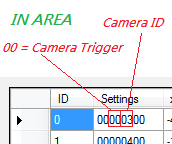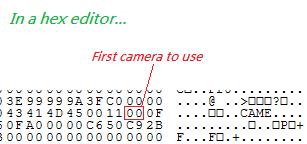KMP Editing/Cameras
Everything about camera's should come here.
MrBean35000vr's analyses
(copied from mariokartwii.com)
While testing the updated SZS Modifier due for release very soon, me and Chadderz decided to have a look into the camera pans and how they work (useful since we plan to incorporate File --> New). Up till now, camera edits have been a bit random on CTs/not done at all, but hopefully now this should shed some light on how everything works.
You'll be pleased to know most of this can be done in the KMP editor
All screenshots below come from the current version of SZS Modifier, not the new one.
First and foremost. In the CAME section of each track (see the KMP) are all the cameras each track uses. They are organised like this:
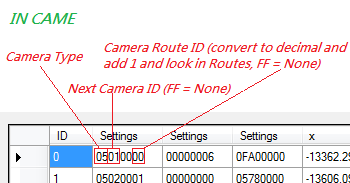
The first Settings collumn defines everything about the camera. As labelled in the picture, the first two bytes dictate camera type, the next two point to the next camera if the camera is in a sequence (opening pans typically), the next two are 00 and the two that follow indicate what Route the camera is on.
A full list of camera types according to beta data:
- 00 = Camera immediately after finishing (the one that looks at you. Yeah, you can change it )
- 01 = ObjClip
- 02 = PathSearch
- 03 = KartFollow
- 04 = KartPathFollow
- 05 = Opening Pans
- 06 = OP_PathMoveAt
- 07 = MiniGame
- 08 = MissionSuccess (left over from MKDS?)
Secondly, AREA has plenty to do with the cameras too.
AREA also has a ton of types, like CAME, but the one we're interested in is 00, which refers to a camera.
Basically, what happens is when a kart/bike gets near an AREA point with a type 00 in replay mode (or after race), it calls upon the camera that is assigned to that AREA point. By altering the camera ID it points at, you can reorganise the cameras or make different cameras trigger at certain times. The scaling values are useful for making an AREA encompass more of a track.
Finally, if you're feeling particularly creative and want to mess even more with opening pans...
The digit shown there indicates what camera the SZS file looks for first, for the first member of the opening pans. Change this value and you can assign a different starting camera completely. Of course, for that, you need to use a hex editor, as this is part of the CAME header and the KMP editor doesn't show it.
With that, you should be able to mess around with the cameras and create some interesting effects and pans Juggling the other settings not shown in the screenshots will affect where the camera points, etc. And of course, reorganising the Routes data will make the cameras fly around all over the place at your will.
Now, here's a bit of trivia Despite there being only three opening pans, in each SZS file, there are 5 cameras with the type labelled "05". The reason for this? The other two ones are the ones that are shown in the menu screens when you're hovering over a track name. They are never actually used for anything (as the menu screens employ video files) but they are left over. Sometimes interesting to put them into the opening sequence and have a look at them properly
Have fun, CT makers and texture hackers...
More info
Incomplete
CAME
First Settings box
Second Settings box
Vectors
AREA
First Settings box
Second Settings box
Third Settings box
Scale The point of this part is trying to find how big an AREA point is ingame, so you can scale it perfectly instead of guessing.