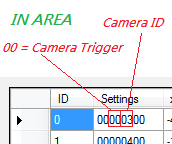Difference between revisions of "KMP Editing/Cameras"
m (Tidying up a bit) |
|||
| Line 16: | Line 16: | ||
The '''first two digits''' in the '''first settings box''' indicate the type of camera. Opening pans have the setting ''05''. The length of time each camera is displayed is set in '''z5'''. Their values will be ''220'', ''257'' and ''294''; this is to synch the camera transitions with the opening music. Normally, the first 3 cameras listed (by id) will be the three opening pans, but this can vary. There are also normally two unused cameras with setting ''05'' at the end of the listing; these were apparently for setting up the pans shown in the background videos on the track selection screen. | The '''first two digits''' in the '''first settings box''' indicate the type of camera. Opening pans have the setting ''05''. The length of time each camera is displayed is set in '''z5'''. Their values will be ''220'', ''257'' and ''294''; this is to synch the camera transitions with the opening music. Normally, the first 3 cameras listed (by id) will be the three opening pans, but this can vary. There are also normally two unused cameras with setting ''05'' at the end of the listing; these were apparently for setting up the pans shown in the background videos on the track selection screen. | ||
| − | These cameras can be edited, but to be safe, make sure to have all five. For [[user:Wiimm|Wimm]]'s analysis go to [[Cameras/Reference#Opening_Pan]]. | + | These cameras can be edited, but to be safe, make sure to have all five. For [[user:Wiimm|Wimm]]'s analysis go to [[Cameras/Reference#Opening_Pan|Wiimms Opening Pan Analysis]]. |
[[File:CAME2_LuigiM.png]] | [[File:CAME2_LuigiM.png]] | ||
| − | The '''last two numbers''' in the '''first settings box''' control the [[ | + | The '''last two numbers''' in the '''first settings box''' control the [[KMP_(File_Format)#POTI|Route]] used. A value of ''FF'' means the camera does not use a route. |
You can find the Opening Route Sections so: | You can find the Opening Route Sections so: | ||
| Line 33: | Line 33: | ||
Finally: The first Opening Route Section is Route Section 14. | Finally: The first Opening Route Section is Route Section 14. | ||
| − | + | It also works for [[Object]]. | |
Do it with the other two numbers and you have the Opening Routes for your Opening CAMEs. | Do it with the other two numbers and you have the Opening Routes for your Opening CAMEs. | ||
| + | |||
| + | Now there is another problem. If you drag the Opening CAMEs, nothing will happen. The Routes are showing to the same points. That is, because the CAMEs with ''Setting 05'' doesn't controll the position of the cameras. They controlls only the Time and can choose the [[KMP_(File_Format)#POTI|Routes]]. You have to test the other CAME positions. Drag them to other, diffrent points and experiment which CAMEs choose the Opening Positions. | ||
| + | |||
| + | ===CAME Types=== | ||
[[File:CAME3_LuigiM.png]] | [[File:CAME3_LuigiM.png]] | ||
| − | |||
*00 = Camera immediately after finishing (the one that looks at you) | *00 = Camera immediately after finishing (the one that looks at you) | ||
*01 = ObjClip: Stays in one position but always points to the player. Used during replays. | *01 = ObjClip: Stays in one position but always points to the player. Used during replays. | ||
| Line 50: | Line 53: | ||
*08 = MissionSuccess (left over from MKDS) | *08 = MissionSuccess (left over from MKDS) | ||
| − | + | See also [[KMP_(File_Format)#CAME|CAME]] for the description of Settings and other Values. | |
| − | See also [[KMP_(File_Format)#CAME]] | ||
==AREA== | ==AREA== | ||
| Line 59: | Line 61: | ||
[[File:AREA camera bean.png]] | [[File:AREA camera bean.png]] | ||
| − | AREA with Camera Trigger 00 are the acctivators for the CAMEs '''after''' the race. If you drive in the near of one AREA after the race, it will acctivate the CAME that is written in the Settings (watch at the | + | AREA with Camera Trigger 00 are the acctivators for the CAMEs '''after''' the race. If you drive in the near of one AREA after the race, it will acctivate the CAME that is written in the Settings (watch at the pics). |
See also [[Cameras/Reference]] | See also [[Cameras/Reference]] | ||
| − | See also [[KMP_(File_Format)#AREA]] | + | See also [[KMP_(File_Format)#AREA|AREA]]. |
==Camera Analysis by MrBean35000vr and Wiimm== | ==Camera Analysis by MrBean35000vr and Wiimm== | ||
Revision as of 13:56, 24 October 2011
Introduction
Improperly configured camera settings can cause game crashes during opening pans, replays and post-match winning laps. Back up your KMP before you start editing.
Good cameras will make your level look much more professional, but editing them can be difficult to master.
Camera Editing
Cameras can be placed like any normal object. The position only matters when using certain camera settings. Cameras are found in the CAME section of the KMP Editor.
Opening Pans
The first two digits in the first settings box indicate the type of camera. Opening pans have the setting 05. The length of time each camera is displayed is set in z5. Their values will be 220, 257 and 294; this is to synch the camera transitions with the opening music. Normally, the first 3 cameras listed (by id) will be the three opening pans, but this can vary. There are also normally two unused cameras with setting 05 at the end of the listing; these were apparently for setting up the pans shown in the background videos on the track selection screen. These cameras can be edited, but to be safe, make sure to have all five. For Wimm's analysis go to Wiimms Opening Pan Analysis.
The last two numbers in the first settings box control the Route used. A value of FF means the camera does not use a route. You can find the Opening Route Sections so:
As example in the pic I used SNES Ghost Valley 2. Take the first CAME with the z5 as 220, here it is CAME ID 11. Take the Route Settings, here it is "0D", or only D.
And now use Hex Calculator: D+1=E
Now convert it to Decimal: E=14
Finally: The first Opening Route Section is Route Section 14.
It also works for Object.
Do it with the other two numbers and you have the Opening Routes for your Opening CAMEs.
Now there is another problem. If you drag the Opening CAMEs, nothing will happen. The Routes are showing to the same points. That is, because the CAMEs with Setting 05 doesn't controll the position of the cameras. They controlls only the Time and can choose the Routes. You have to test the other CAME positions. Drag them to other, diffrent points and experiment which CAMEs choose the Opening Positions.
CAME Types
- 00 = Camera immediately after finishing (the one that looks at you)
- 01 = ObjClip: Stays in one position but always points to the player. Used during replays.
- 02 = PathSearch
- 03 = KartFollow
- 04 = KartPathFollow
- 05 = Opening Pans
- 06 = OP_PathMoveAt
- 07 = MiniGame
- 08 = MissionSuccess (left over from MKDS)
See also CAME for the description of Settings and other Values.
AREA
AREA with Camera Trigger 00 are the acctivators for the CAMEs after the race. If you drive in the near of one AREA after the race, it will acctivate the CAME that is written in the Settings (watch at the pics).
See also Cameras/Reference
See also AREA.
Camera Analysis by MrBean35000vr and Wiimm
Go here Cameras/Reference
Links
Main Tutorials
Introduction –
Textures –
Scale –
Modeling ⇒ Using Blender –
BRRES: CTools
BRRES: BrawlBox –
BRRES: RiiStudio –
Minimap –
Solidity –
KCL: Wiimms Tools –
KMP Editing
Object Editing –
Cameras –
Cannons –
Post-effects –
Videos
Battle Arenas
Battle Arenas –
Enemy routes in battle arenas ⇒ Using Wiimm's Tools –
Coins
Misc. Tutorials
Getting Files –
BrawlBox Tricks –
Animations –
Shadows –
Mipmaps
Custom Effects –
Moving Terrain –
Music –
Ports –
Paint Remakes –
Tutorial Archive
Extended presence flags: Track Tutorial –
LE-CODE Track FAQ
Testing and Reviewing
Testing a Track –
Visual Review –
Track Transformation –
Fixing Errors
Software
3D Tools –
BrawlBox –
CTools Pack –
KMP3D –
KMP Cloud –
KMP Modifier
Lorenzi's KMP Editor –
MagicY –
Material Tool –
Post-Effect Editor –
Wiimms SZS Tools –
Wiimm's Tool Manager
Other
KMP Objects –
Custom Objects –
Model Database –
Tutorial Archive