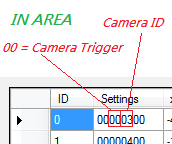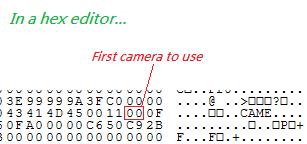Difference between revisions of "KMP Editing/Cameras"
(rearrangement, warning and links) |
|||
| Line 1: | Line 1: | ||
==CAME and AREA Editing== | ==CAME and AREA Editing== | ||
| − | Improperly configured camera settings can cause game crashes during replays and post-match winning laps. | + | Improperly configured camera settings can cause game crashes during replays and post-match winning laps. Back up your KMP before you start editing. |
| − | ===CAME=== | + | ===Tutorial=== |
| + | Camera editing is not so easy, but if you know how to do it, you can edit your Cameras perfect! | ||
| + | |||
| + | ====CAME==== | ||
| + | |||
| + | CAME are the cameras that you have to edit. | ||
| + | |||
| + | [[File:CAME.png]] | ||
| + | |||
| + | First I start with opening cameras. | ||
| + | The opening cameras are signed with the first two numbers 05 in the first Setting and the z5 with 220, 257 and 294 (watch at the pic). They controlls the time of the opening and the Routes which were used. For the time analyses by Wiimm go to [[Cameras#Opening_Pan]]. | ||
| + | |||
| + | [[File:CAME2.png]] | ||
| + | |||
| + | The Routes are signed by the last two numbers in the first Setting (watch at the pic). | ||
| + | You can find the Opening Route Sections so: | ||
| + | |||
| + | As example in the pic I used SNES Ghost Valley 2. Take the first CAME with the z5 as 220, here it is CAME ID 11. Take the Route Settings, here it is "0D", or only D. | ||
| + | |||
| + | And now use Hex Calculator: | ||
| + | D+1=E | ||
| + | |||
| + | Now convert it to Decimal: | ||
| + | E=14 | ||
| + | |||
| + | Finally: The first Opening Route Section is Route Section 14. | ||
| + | |||
| + | Do it with the other two numbers and you have the Opening Routes for your Opening CAMEs. | ||
See also [[KMP_(File_Format)#CAME]] | See also [[KMP_(File_Format)#CAME]] | ||
| − | ===AREA=== | + | ====AREA==== |
| + | |||
| + | [[File:AREA.png]] | ||
| + | |||
| + | AREA are the acctivators for the CAMEs '''after''' the race. If you drive in the near of one AREA after the race, it will acctivate the CAME that is written in the Settings (watch at the pic). | ||
| + | |||
| + | See also MrBean35000vr's Analysis | ||
See also [[KMP_(File_Format)#AREA]] | See also [[KMP_(File_Format)#AREA]] | ||
Revision as of 17:40, 23 October 2011
CAME and AREA Editing
Improperly configured camera settings can cause game crashes during replays and post-match winning laps. Back up your KMP before you start editing.
Tutorial
Camera editing is not so easy, but if you know how to do it, you can edit your Cameras perfect!
CAME
CAME are the cameras that you have to edit.
First I start with opening cameras. The opening cameras are signed with the first two numbers 05 in the first Setting and the z5 with 220, 257 and 294 (watch at the pic). They controlls the time of the opening and the Routes which were used. For the time analyses by Wiimm go to Cameras#Opening_Pan.
The Routes are signed by the last two numbers in the first Setting (watch at the pic). You can find the Opening Route Sections so:
As example in the pic I used SNES Ghost Valley 2. Take the first CAME with the z5 as 220, here it is CAME ID 11. Take the Route Settings, here it is "0D", or only D.
And now use Hex Calculator: D+1=E
Now convert it to Decimal: E=14
Finally: The first Opening Route Section is Route Section 14.
Do it with the other two numbers and you have the Opening Routes for your Opening CAMEs.
See also KMP_(File_Format)#CAME
AREA
AREA are the acctivators for the CAMEs after the race. If you drive in the near of one AREA after the race, it will acctivate the CAME that is written in the Settings (watch at the pic).
See also MrBean35000vr's Analysis
See also KMP_(File_Format)#AREA
MrBean35000vr's Analysis [1]
While testing the updated SZS Modifier due for release very soon, me and Chadderz decided to have a look into the camera pans and how they work (useful since we plan to incorporate File --> New). Up till now, camera edits have been a bit random on CTs/not done at all, but hopefully now this should shed some light on how everything works.
You'll be pleased to know most of this can be done in the KMP editor
All screen shots below come from the current version of SZS Modifier, not the new one.
First and foremost. In the CAME section of each track (see the KMP) are all the cameras each track uses. They are organised like this:
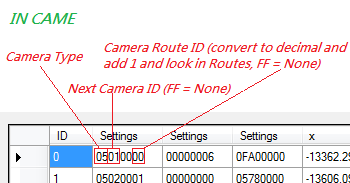
The first Settings column defines everything about the camera. As labeled in the picture, the first two bytes dictate camera type, the next two point to the next camera if the camera is in a sequence (opening pans typically), the next two are 00 and the two that follow indicate what Route the camera is on.
A full list of camera types according to beta data:
- 00 = Camera immediately after finishing (the one that looks at you. Yeah, you can change it )
- 01 = ObjClip: Stays in one position but always points to the player. Used during replays.
- 02 = PathSearch
- 03 = KartFollow
- 04 = KartPathFollow
- 05 = Opening Pans
- 06 = OP_PathMoveAt
- 07 = MiniGame
- 08 = MissionSuccess (left over from MKDS?)
Secondly, AREA has plenty to do with the cameras too.
AREA also has a ton of types, like CAME, but the one we're interested in is 00, which refers to a camera.
Basically, what happens is when a kart/bike gets near an AREA point with a type 00 in replay mode (or after race), it calls upon the camera that is assigned to that AREA point. By altering the camera ID it points at, you can reorganize the cameras or make different cameras trigger at certain times. The scaling values are useful for making an AREA encompass more of a track.
Finally, if you're feeling particularly creative and want to mess even more with opening pans...
The digit shown there indicates what camera the SZS file looks for first, for the first member of the opening pans. Change this value and you can assign a different starting camera completely. Of course, for that, you need to use a hex editor, as this is part of the CAME header and the KMP editor doesn't show it.
With that, you should be able to mess around with the cameras and create some interesting effects and pans Juggling the other settings not shown in the screen shots will affect where the camera points, etc. And of course, reorganizing the Routes data will make the cameras fly around all over the place at your will.
Now, here's a bit of trivia Despite there being only three opening pans, in each SZS file, there are 5 cameras with the type labeled "05". The reason for this? The other two ones are the ones that are shown in the menu screens when you're hovering over a track name. They are never actually used for anything (as the menu screens employ video files) but they are left over. Sometimes interesting to put them into the opening sequence and have a look at them properly
Have fun, CT makers and texture hackers...
Opening Pan
Each MKW track support 2 opening pans. The first hat two scenes of 5+5 seconds (time values 2*300.00) and the second one three scenes of 3.67+4.28+4.90 seconds (time values 220+257+294). The second one is used for offline versus races. As example see the following video with 4 different modifications of the opening pan of SNES Ghost Valley 2:
- T1
- Original opening pan. The 2 cuts are synchronized to the sound. Therefor all tracks uses identical timings.
- T2
- The length has been modified to 3*8.33 seconds (value 500.00). The intro sound will stop after 12 seconds, but the video will go until the end.
- T3
- The length has been modified to 3*1.66 seconds (value 100.00). The complete intro pan will be stopped after 5 seconds.
- T4
- Same as T3, but the the third scene is looped to the first one. The opening pan will continue until the player terminates it.
Conclusions
- Nintendo use for all tracks 3 scenes with 3.67 + 4.28 + 4.90 seconds (total 12.85 second; time values 220 + 257 + 294) to be synchronous to the sound.
- The number of scenes (more or less than 3) and the length (longer or shorter than 12.85s) of the opening pan is free selectable.
- If developing an opening pan, link the last scene to the first. This allow you to view the scenes as long as you want. Only the sound stops after about 13 seconds.
Listing of the Opening Pans
This listing was made with Wiimms SZS Tools.
[CAME] # Index of the opening pan: @OPENING-INDEX = c11 #-------------------------------------------------------------------- #idx type ________position (x,y,z)________ zoom_beg # next 4x ________unknown (x,y,z)________ zoom_end # unknown settings ________view point (x,y,z)________ - # route ________view dest (x,y,z)________ time #-------------------------------------------------------------------- c11 5 0 -15356.597 11416.276 1959.135 45.000 > c12 0x5 0.000 0.000 0.000 60.000 > 0 0x96 1300.000 3180.000 -13260.000 > r13 0 1300.000 4180.000 -13260.000 220.000 #-------------------------------------------------------------------- c12 5 0 -14650.420 11416.276 1959.135 60.000 > c13 0x5 0.000 0.000 0.000 40.000 > 0 0x1 -12250.000 3250.000 20935.000 > r14 0 -12250.000 3250.000 20935.000 257.000 #-------------------------------------------------------------------- c13 5 0 -13944.244 11416.276 2023.456 55.000 > -1 0xa 0.000 0.000 0.000 25.000 > 0 0x1 -28800.000 2800.000 -7000.000 > r15 0 -28800.000 2800.000 -7000.000 294.000 #-------------------------------------------------------------------- [POTI] #-------------------------------------------------------- # _____________position_____________ __settings__ #idx x y z #1 #2 #-------------------------------------------------------- $ROUTE r13, settings: 0x101 # CAME reference: 11 1 -3300.000 3425.000 -9715.000 0x41 0 2 -3167.503 3802.622 -11586.739 0x41 0 3 -2850.021 4147.562 -13296.482 0x41 0 4 -2170.477 4512.062 -15020.681 0x41 0 5 -1353.422 4853.018 -16558.229 0x41 0 6 67.820 5254.155 -17889.562 0x41 0 7 1633.572 5624.124 -18893.162 0x41 0 8 3373.454 6026.505 -19765.127 0x41 0 9 5160.000 6425.000 -20470.000 0 0 $ROUTE r14, settings: 0x1 # CAME reference: 12 1 -4770.000 3300.000 1800.000 0x1e 0 2 -8800.000 3300.000 12400.000 0x1e 0 $ROUTE r15, settings: 0x1 # CAME reference: 13 1 -28800.000 7740.000 15500.000 0x8c 0 2 -28800.000 2960.000 -2000.000 0 0