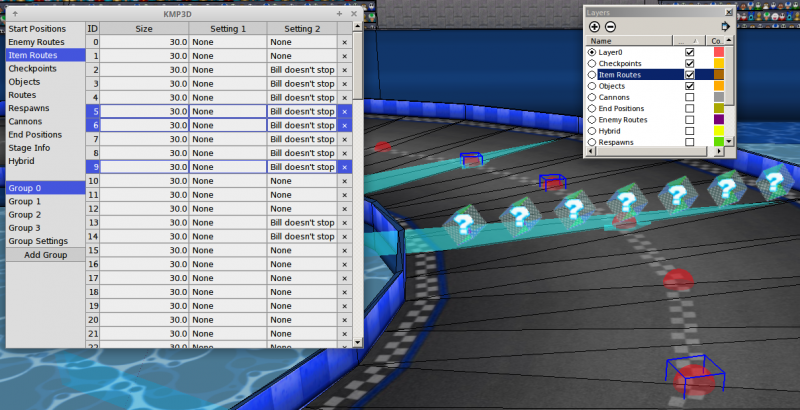KMP3D
| Author: | SpacePenguin1804 |
|---|---|
| Platform: | Google SketchUp 6+ |
| Programming language: | Ruby |
| Software Type: | SketchUp Plugin |
| File Formats: | Wiimms SZS Tools's textual representation of KMP. |
| Current Version: | v3.0 |
| Download: | Dropbox |
About
KMP3D is a plugin for Google SketchUp version 6 and above that is a 3D interface for KMP files. It uses objects like spheres and arrows to represent points, which may decrease the time it takes to create a KMP.
Open Source Policy
If you're interested in modifying the code for KMP3D, please contact the author SpacePenguin1804 before updating to this page. The source code is directly in the download, ready for modification.
Installation
- Install by extracting the ZIP file to SketchUp's program files (Program Files on Windows, Applications on Mac), under the folder "ShippedExtensions", "Plugins", "Tools", or something similar, depending on the version you're using.
- Two buttons should appear: One to add points, one to edit points.
- Tutorial for KMP3D usage is below.
Arguments Table
All arguments use decimal (as opposed to hexadecimal), including Object IDs.
Table
| Point Name | Settings (In Order) | |||||||||
|---|---|---|---|---|---|---|---|---|---|---|
| Checkpoint (CKPT) | Current Group* | Next Group* | Key Type (0 = not key, 1 = key) | Respawn ID | - | - | - | - | - | - |
| CNPT (CNPT) | Shoot Effect | - | - | - | - | - | - | - | - | - |
| CPU (ENPT) | Current Group* | Next Group* | Scale | Setting 1 | Setting 2 | - | - | - | - | - |
| Objects (GOBJ) | Object ID* | Route | Setting 1 | Setting 2 | Setting 3 | Setting 4 | Setting 5 | Setting 6 | Setting 7 | Setting 8 |
| Item (ITPT) | Current Group* | Next Group* | Scale | Setting 1 | Setting 2 | - | - | - | - | - |
| Respawn (JGPT) | - | - | - | - | - | - | - | - | - | - |
| Start (KTPT) | - | - | - | - | - | - | - | - | - | - |
| Routes (POTI) | Route ID Number* | Smooth Motion (0 or 1) | Rotation Type (0 or 1) | Speed | Setting 1 | - | - | - | - | - |
Table Usage and Syntax
- Anything followed by an asterisk is a required setting, and will result in an error when exporting otherwise.
- For example, if you want Enemy Points in Group 1 with the next being Group 2, it would say "ENPT(1,2)"
- If you want a group leading to a split path, it would be ENPT(1,2&3).
- To rotate points, you can use the the rotate tool that comes with SketchUp. This is the same with scaling for GOBJ and CKPT. Scale is a setting for ENPT and ITPT, however.
- You can also combine multiple points under one text. For example, if you want "ENPT(1,2)" and "ITPT(1,2)" under the same point, you can have it as "ENPT(1,2) ITPT(1,2)".
Tutorial
Adding Points
- You can add points by clicking the first of the two new icons.
- Each point type has varying settings, and can be found in the Arguments Table listed above, and more info is listed below the table.
- You can add most points by simply clicking in the area you want them to be placed, with a few exceptions:
CKPT: First and second clicks are the start/end of the checkpoint line. The third click specifies which way the checkpoint arrow is facing on the line.
CNPT: The first click is the starting position of the cannon, whereas the ending point is the ending of the cannon. The y rotation is automatically calculated.
- If you want to change the settings for the next point you will add, simply change what is in the dialog.
Editing Points
- If you want to edit pre-existing points, you can highlight them and then press the second of the two icons.
- The dialog that pops up will rename all of the points selected, so be careful. If nothing is entered, the points will be deleted.
- The points will automatically change to the correct shape when entered.
Objects
- If you use the GOBJ on a point, KMP3D can automatically select a model to use.
- Choose an object file and convert it to an SKP. (See Importing 3D models).
- Save the file, and put it under the folder you extracted KMP3D -> KMP3D -> Data -> Models -> Objects.
- Open the file OBJIndex.txt located in the folder you moved the SKP file to.
- Add a line to OBJIndex.txt, that has the ID used, put into decimal and with three digits (ID 1 would be 001). Then, add the name of the skp file.
Exporting Points
To export, simply go under Plugins (or Extensions, depending on version) -> KMP3D -> Export.
- Select a place to save the file to.
- Select how many laps the track will be.
- In order to convert the newly created txt file to a KMP, you will have to use Wiimms SZS Tools.
- Everything will then be exported in the order placed down.
Importing Points
To import, simply go under Plugins (or Extensions, depending on version) -> KMP3D -> Import.
- Select the txt file you want to import.
- If you only have a KMP, you will have to use Wiimms SZS Tools to convert it from a KMP to a txt file.
- The program will then ask what point types you want to import. For example, if you wanted to import the ENPTs, JGPTs, GOBJs, and CKPTs, you would type "ENPT JGPT GOBJ CKPT".
- You are now free to edit the points.
Version History
| Version | Date of release | Information |
|---|---|---|
| v1.0 | 2016-09-31 | First release |
| v2.0 | 2017-01-15 | Entire interface redone.
|
| v3.0 | 2017-07-03 | Improved interface.
|
Future Plans
These may or may not be added, but it will be attempted in future updates of the program.
- Add cameras, and a way to play them in SketchUp.
- Add AREAs.
- Have an interface capable of displaying a 2D map of the points and being able to reorder them.
- Add a wildcard option for the Edit dialog.
- Better interface for the addition of objects.