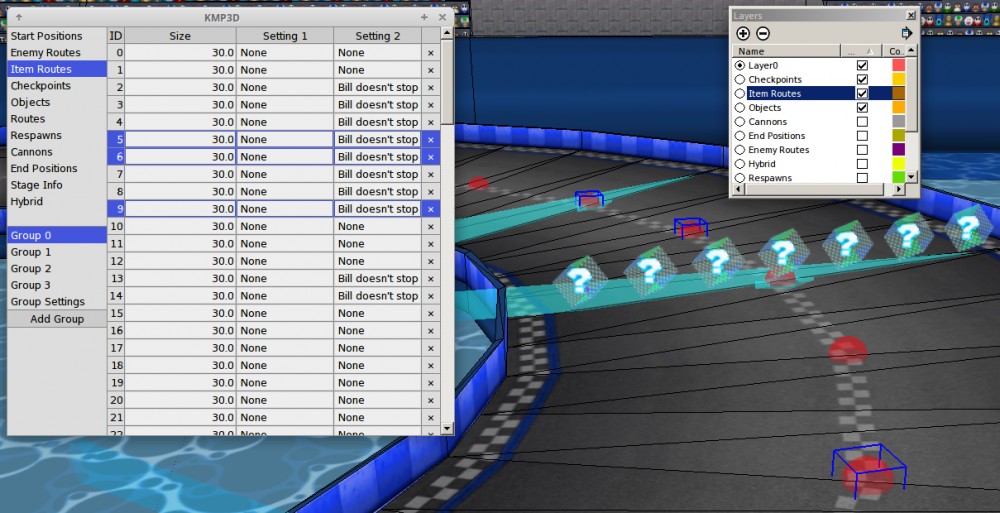Difference between revisions of "KMP3D"
Maczkopeti (talk | contribs) m |
|||
| Line 17: | Line 17: | ||
|- | |- | ||
! Current Version: | ! Current Version: | ||
| − | | | + | | v2.0 |
|- | |- | ||
! Download: | ! Download: | ||
| − | | [ | + | | [https://puu.sh/tn8bU.zip puush] |
|} | |} | ||
| − | [[File:KMP3D- | + | [[File:KMP3D-InModel-Preview.png|1000px]] |
| − | '''KMP3D''' is a plugin for [[Google SketchUp]] 6 and above that turns text placed on the model into 3D points in the model, or lines for checkpoints. | + | '''KMP3D''' is a plugin for [[Google SketchUp]] 6 and any version above that turns text placed on the model into 3D points in the model, or lines for checkpoints. |
It can get most KMPs done in around 30-60 minutes, as opposed to hours and hours of work. | It can get most KMPs done in around 30-60 minutes, as opposed to hours and hours of work. | ||
| Line 31: | Line 31: | ||
== Tutorial == | == Tutorial == | ||
* Install by extracting the zip file to SketchUp's program files, under the folder "ShippedExtensions" or "Plugins". | * Install by extracting the zip file to SketchUp's program files, under the folder "ShippedExtensions" or "Plugins". | ||
| − | * Activate tool by | + | * Activate tool by clicking the new button "Add Point" in the toolbar. After filling in the dialog, place points wherever you want. |
| + | * To edit points, select the points you want edited, and then click the new button "Edit Point". Rename the point to whatever you want. | ||
| + | * To export, go under Plugins -> KMP3D -> Export Coordinates to txt... | ||
=== Syntax === | === Syntax === | ||
| Line 41: | Line 43: | ||
{| class="wikitable" | {| class="wikitable" | ||
|- | |- | ||
| − | ! | + | ! Point Name |
| − | + | ! colspan=10 | Settings | |
| − | ! colspan= | ||
|- | |- | ||
| − | | | + | | Cannon (CNPT) |
| − | | | + | | - |
| − | | | + | | - |
| − | | | + | | - |
| − | | | + | | - |
| - | | - | ||
| - | | - | ||
| − | |||
| − | |||
| − | |||
| − | |||
| - | | - | ||
| - | | - | ||
| Line 62: | Line 59: | ||
|- | |- | ||
| CPU (ENPT) | | CPU (ENPT) | ||
| − | |||
| Current Group* | | Current Group* | ||
| Next Group* | | Next Group* | ||
| Line 68: | Line 64: | ||
| Setting 1 | | Setting 1 | ||
| Setting 2 | | Setting 2 | ||
| + | | - | ||
| + | | - | ||
| + | | - | ||
| + | | - | ||
| + | | - | ||
|- | |- | ||
| Objects (GOBJ) | | Objects (GOBJ) | ||
| − | |||
| Object ID* | | Object ID* | ||
| Route | | Route | ||
| − | | | + | | Setting 1 |
| − | | | + | | Setting 2 |
| − | | | + | | Setting 3 |
| + | | Setting 4 | ||
| + | | Setting 5 | ||
| + | | Setting 6 | ||
| + | | Setting 7 | ||
| + | | Setting 8 | ||
|- | |- | ||
| Item (ITPT) | | Item (ITPT) | ||
| − | |||
| Current Group* | | Current Group* | ||
| Next Group* | | Next Group* | ||
| Line 84: | Line 88: | ||
| Setting 1 | | Setting 1 | ||
| Setting 2 | | Setting 2 | ||
| + | | - | ||
| + | | - | ||
| + | | - | ||
| + | | - | ||
| + | | - | ||
|- | |- | ||
| Respawn (JGPT) | | Respawn (JGPT) | ||
| − | | | + | | - |
| − | | | + | | - |
| + | | - | ||
| + | | - | ||
| + | | - | ||
| + | | - | ||
| - | | - | ||
| - | | - | ||
| Line 94: | Line 107: | ||
|- | |- | ||
| Start (KTPT) | | Start (KTPT) | ||
| − | | | + | | - |
| − | | | + | | - |
| + | | - | ||
| + | | - | ||
| + | | - | ||
| + | | - | ||
| - | | - | ||
| - | | - | ||
| Line 102: | Line 119: | ||
|- | |- | ||
| Routes (POTI) | | Routes (POTI) | ||
| − | |||
| Route Number* | | Route Number* | ||
| + | | - | ||
| + | | - | ||
| + | | - | ||
| + | | - | ||
| + | | - | ||
| - | | - | ||
| - | | - | ||
| Line 114: | Line 135: | ||
If you want a group leading to a split path, it would be E(1,2&3). | If you want a group leading to a split path, it would be E(1,2&3). | ||
| − | + | To rotate points, you can use the the normal rotate tool. This is the same with scaling for objects. Scale is a setting for ENPT and ITPT, however. | |
| − | + | You can also combine multiple points under one text. For example, if you want "E(1,2)" and "I(1,2)" under the same point, you can have it as "E(1,2) I(1,2)". | |
== Version History == | == Version History == | ||
| Line 125: | Line 146: | ||
! align=left| Information | ! align=left| Information | ||
|- | |- | ||
| − | | | + | | v1.0 |
| − | | | + | | 2016-09-31 |
| First release | | First release | ||
| + | |- | ||
| + | | v2.0 | ||
| + | | 2017-01-15 | ||
| + | | Entire interface redone. | ||
| + | * Ability to edit multiple points | ||
| + | * Ability to import objects | ||
| + | * Ability to rotate/scale points with a tool. | ||
|} | |} | ||
| Line 133: | Line 161: | ||
These may or may not be added, but it will be attempted. | These may or may not be added, but it will be attempted. | ||
* Add an import option. | * Add an import option. | ||
| − | |||
| − | |||
* Make checkpoints an option. | * Make checkpoints an option. | ||
* Make cameras an option, and be able to "play" them in SketchUp. | * Make cameras an option, and be able to "play" them in SketchUp. | ||
Revision as of 13:37, 15 January 2017
| Author: | SpacePenguin1804 |
|---|---|
| Platform: | Google SketchUp 6+ |
| Programming language: | Ruby |
| Software Type: | SketchUp Plugin |
| File Formats: | Wiimms SZS Tools' textual representation of KMP. |
| Current Version: | v2.0 |
| Download: | puush |
KMP3D is a plugin for Google SketchUp 6 and any version above that turns text placed on the model into 3D points in the model, or lines for checkpoints.
It can get most KMPs done in around 30-60 minutes, as opposed to hours and hours of work.
Tutorial
- Install by extracting the zip file to SketchUp's program files, under the folder "ShippedExtensions" or "Plugins".
- Activate tool by clicking the new button "Add Point" in the toolbar. After filling in the dialog, place points wherever you want.
- To edit points, select the points you want edited, and then click the new button "Edit Point". Rename the point to whatever you want.
- To export, go under Plugins -> KMP3D -> Export Coordinates to txt...
Syntax
Once you start placing points, you need to rename them a certain way.
- There are several settings that can be defined. A table below will show what each refers to. Some settings are skipped for convenience, and must be edited in another program. Settings are defaulted as 0, 1, 25, or the previous value, depending on which setting.
- Each setting is separated by a comma; parentheses and spaces are optional. Anything followed by an asterisk will give an error if not entered.
- Every number (including IDs) is in decimal, not hexadecimal.
| Point Name | Settings | |||||||||
|---|---|---|---|---|---|---|---|---|---|---|
| Cannon (CNPT) | - | - | - | - | - | - | - | - | - | - |
| CPU (ENPT) | Current Group* | Next Group* | Scale | Setting 1 | Setting 2 | - | - | - | - | - |
| Objects (GOBJ) | Object ID* | Route | Setting 1 | Setting 2 | Setting 3 | Setting 4 | Setting 5 | Setting 6 | Setting 7 | Setting 8 |
| Item (ITPT) | Current Group* | Next Group* | Scale | Setting 1 | Setting 2 | - | - | - | - | - |
| Respawn (JGPT) | - | - | - | - | - | - | - | - | - | - |
| Start (KTPT) | - | - | - | - | - | - | - | - | - | - |
| Routes (POTI) | Route Number* | - | - | - | - | - | - | - | - | - |
For example, if you want Enemy Points in Group 1 with the next Group being 2, it would say "E(1,2)"
If you want a group leading to a split path, it would be E(1,2&3).
To rotate points, you can use the the normal rotate tool. This is the same with scaling for objects. Scale is a setting for ENPT and ITPT, however.
You can also combine multiple points under one text. For example, if you want "E(1,2)" and "I(1,2)" under the same point, you can have it as "E(1,2) I(1,2)".
Version History
| Version | Date of release | Information |
|---|---|---|
| v1.0 | 2016-09-31 | First release |
| v2.0 | 2017-01-15 | Entire interface redone.
|
Future Plans
These may or may not be added, but it will be attempted.
- Add an import option.
- Make checkpoints an option.
- Make cameras an option, and be able to "play" them in SketchUp.