Difference between revisions of "Importing 3D models"
| Line 167: | Line 167: | ||
2:Find: ''',''' Replace with: '''.'''<br/> | 2:Find: ''',''' Replace with: '''.'''<br/> | ||
[http://wiki.tockdom.de/images/7/77/Eobjfile.gif See gif image here.] | [http://wiki.tockdom.de/images/7/77/Eobjfile.gif See gif image here.] | ||
| + | |||
| + | =====Importing with Google Sketchup===== | ||
| + | |||
| + | =====Importing with Blender===== | ||
| + | |||
| + | =====Importing with 3d Studio Max (3ds Max)===== | ||
{{textbox|green center|Editing this tutorial| | {{textbox|green center|Editing this tutorial| | ||
Revision as of 19:54, 18 August 2011
| SZS Modifier: | Download |
|---|---|
| WiiScrubber: * | Download. Warning! Untested download! |
| Wiimms ISO Tools: ** | Download |
| A 3d modeling program | Google Sketchup: recomended |
| #Sketchup plugins: | Obj importer |
| Legend: | * and **: alternative softwares # you don't need really this software. |
Now you'll see how to extract the original nintendo files of your Mario Kart Wii ISO and how to import the model to a 3D Modeler editor.
Exporting the Mario Kart Wii ISO files
The file names
la_bike = Flame Runner
la_kart = Offroader
lb_bike = Wario Bike
lb_kart = Flame Flyer
lc_bike = Shooting Star
lc_kart = Piranha Prowler
ld_bike = Spear
ld_kart = Jetsetter
ldf_bike = Standard Bike L
ldf_kart = Standard Kart L
ldf_bike_blue = Standard Bike L (Battle Mode + Blue Team)
ldf_bike_red = Standard Bike L (Battle Mode + Red Team)
ldf_kart_blue = Standard Kart L (Battle Mode + Blue Team)
ldf_kart_red = Standard Kart L (Battle Mode + Red Team)
le_bike = Phantom
le_kart = Honeycoupe
ma_bike = Mach Bike
ma_kart = Classic Dragster
mb_bike = Sugarscoot
mb_kart = Wild Wing
mc_bike = Zip Zip
mc_kart = Super Blooper
md_bike = Sneakster
md_kart = Daytripper
mdf_bike = Standard Bike M
mbf_kart = Standard Kart M
mdf_bike_blue = Standard Bike M (Battle Mode + Blue Team)
mdf_bike_red = Standard Bike M (Battle Mode + Red Team)
mdf_kart_blue = Standard Kart M (Battle Mode + Blue Team)
mdf_kart_red = Standard Kart M (Battle Mode + Red Team)
me_bike = Dolphin Dasher
me_kart = Sprinter
sa_bike = Bullet Bike
sa_kart = Booster Seat
sb_bike = Bit Bike
sb_kart = Mini Beast
sc_bike = Quacker
sc_kart = Cheep Charger
sd_bike = Magikruiser
sd_kart = Tiny Titan
sdf_bike = Standard Bike S
sdf_kart = Standard Kart S
sdf_bike_blue = Standard Bike S (Battle Mode + Blue Team)
sdf_bike_red = Standard Bike S (Battle Mode + Red Team)
sdf_kart_blue = Standard Kart S (Battle Mode + Blue Team)
sdf_kart_red = Standard Kart S (Battle Mode + Red Team)
se_bike = Jet Bubble
se_kart = Blue Falcon
Variables of file names
At the end of the names above
-bds = Baby Daisy
-bk = Dry Bowser
-blg = Baby Luigi
-bmr = Baby Mario
-bpc = Baby Peach
-ca = Birdo
-dd = Diddy Kong
-dk = Donkey Kong
-ds = Daisy
-ds3 = Daisy (Biker Outfit)*
-fk = Funky Kong
-jr = Bowser Jr.
-ka = Dry Bones
-kk = Toadette
-ko = Toad
-kp = Bowser
-kt = King Boo
-la_mii_f = Large Mii Outfit A (Female)
-la_mii_m = Large Mii Outfit A (Male)
-lb_mii_f = Large Mii Outfit B (Female)
-lb_mii_m = Large Mii Outfit B (Male)
-lg = Luigi
-ma_mii_f = Medium Mii Outfit A (Female)
-ma_mii_m = Medium Mii Outfit A (Male)
-mb_mii_f = Medium Outfit B (Female)
-mb_mii_m = Medium Mii Outfit B (Male)
-mr = Mario
-nk = Koopa Troopa
-pc = Peach
-pc3 = Peach (Biker Outfit)*
-rs = Rosalina
-rs3 = Rosalina (Biker Outfit)*
-sa_mii_f = Small Mii Outfit A (Female)
-sa_mii_m = Small Mii Outfit A (Male)
-sb_mii_f = Small Mii Outfit B (Female)
-sb_mii_m = Small Mii Outfit B (Male)
-wl = Waluigi
-wr = Wario
-ys = Yoshi
Thanks enryx for the post on mariokartwii.com
With WiiScrubber
Open the wii scrubber the Mario Kart Wii Iso (on the button Load ISO), go to:
race » kart and choose your kart/character » click the right mouse button and select extract in the chosen file
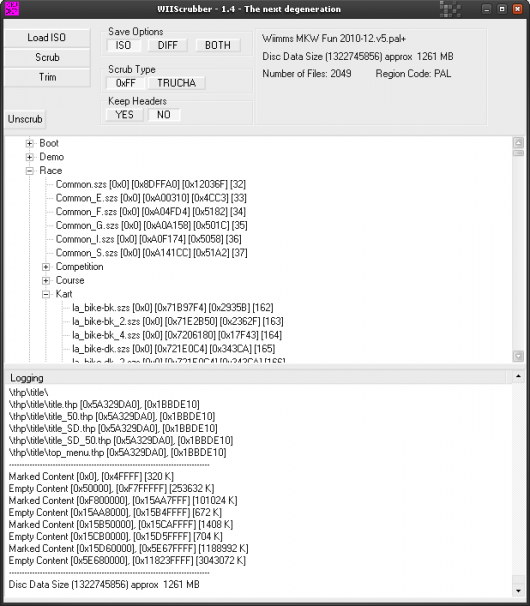
With Wiimms ISO Tools
Wiimms ISO Tools is a tool set with a command line interface, but there are also GUIs for the tools available.
- For extracting files read: Wiimms ISO Tools: Extracting files
On SZS Modifier
Opening the necessary files
Open The BRRES Model: driver_model.brres » open these files to expot the obj model:
- model_load = the character
Open The BRRES Model: kart_model.brres » open these files to expot the obj model:
- body = kart bodywork (opitional)
- handle = handlebars / wheel
- tire_f = tire
- tire_r = tire
Exporting the obj model
On Model Editor of SZS Modifier Click: File » Export
To save the obj model in your computer.
File:Exporting.png
Importing to a 3D modeling editor
Getting Started
First you need open the notepad.
1:Click in: Edit » Replace
2:Find: , Replace with: .
See gif image here.
Importing with Google Sketchup
Importing with Blender
Importing with 3d Studio Max (3ds Max)
You can edit this tutorial as long as you make sure you're right.