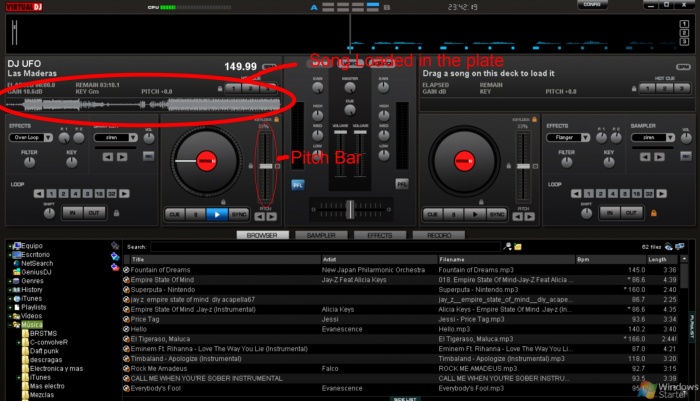Custom Music
The Custom Music Tutorial.
Custom music is making songs compatible with MKWii so you can play them as background music. Many custom tracks have custom music included.
If you want to make Custom Music for your track/battle arena, you need:
- BCSM GUI (Brawl Custom Song Maker), you can find it here
- BRSAR Size Patcher, found here.
- Music editor (optional), you can use any.
- In case you don't want to download even more software, you can use Movie Maker for editing your music.
- GoldWave (optional), can be found here.
Music Editing
First you need to edit the song, for this you use your music editor. It is recommended to export the output format into WAV, wavs don't have that little space just before your song starts.
For the "final lap" music, you have to options: speed up the song or use another song.
Speeding up a song
Now, to speed a song you can use VirtualDJ; but like I said before, if you don't want to download more software, you can use Movie Maker to speed your song, this is explained right here.
*If anyone know another software, please write it here
For VirtualDJ use:
- Drag your song into a plate.
- Use the Pitch Bar to change its speed.
- Go to the "Record" tab
- Click on Config to set the file's final directory
- Click on "Start Recording" and play your song with the new speed.
- If needed, you can edit then your song for deleting useless parts.
Looped Song
A "loop" is the particular section of the song that replays over and over, you can use this if your song is too short, so your song will repeat until you end the race.
It consists of two sections: the "Start point" and the "End point".
To know the loop's Start/End Point, you can use GoldWave: *Please someone write how to use BrawlBox for this too.
- Open up your song.
- Listen to it VERY carefully, and detect the part where you want your loop to start and end (if wanted).
- Select the starting point and drag it to the end (or the End point of your loop).
- Press Shift+E, and a window called "Set Marker" should appear.
- Click on Sample Based Position option, and copy the Start and Finish value (Finish value in case your loop doesn't stop at the end of the song).
- You will need these values later, they are important
- Close GoldWave.
This is necessary all the time if your songs have to loop.
Converting to BRSTM
BRSTM is the format of the videogame's audio, they are used since GameCube games, and they appear in almost every actual videogame. Mario Kart Wii obviously uses BRSTMs; and they appear in courses, battle arenas, miscellaneous sounds and more.
Now, you have your songs ready for converting them to BRSTM format, for this you need BCSM GUI:
File:BCSMGUIexample.png
- Open BCSM GUI.
- 1. Click on "add"
- 2. After the window appeared, click "Add to Queue
- Select your songs.
- IMPORTANT: If your songs have to loop, then:
- 3. Paste the "Start" and "Finish" values (the ones you copied from GoldWave). Doing this your song will now loop.
- Click on "Convert to BRSTM" and wait.
After converting is finished, your songs should be saved in the "library" folder of the application location.
Rename them to their correct ID, so they can sound ingame. Which are those IDs?. And make sure your songs replace the same slot than your CT. If you use Riivolution you have to put your BRSTMs into My Stuff folder.
The BRSAR
So, if you tested your songs ingame, you might have noticed that they cut off at 5 seconds or less.
Why did this happen??
You copied your BRSTMs in your SD card, yes, that's correct; but there's another file inside MKWii's ISO, called revo_kart.brsar.
This file is the file which governs the loop points and maximum size for all the BRSTM files in the game. It also has the sounds contained within it, like character's voices, kart/bike sound effects, menu's sounds, drifting sounds, star power music, etc. Unfortunately, all this sounds can only be edited through hex.
This is the reason your songs cut off, your BRSTMs don't fit into original ones, they are bigger.
In here, you have two options: Make a shorter song (this means a very short song), or use BRSAR Size Patcher to make your songs fit:
*You need revo_kart.brsar for this. You can find it inside ISO:Partition1\sound\revo_kart.brsar
- Now open BRSAR SP.
- 1. Load your revo_kart.brsar by clicking Load BRSAR
- 2. After you loaded it, load just one BRSTM.
- 3. Select your track's song ID.
- Remember, _n for first laps and _f for final lap.
- 4. Click on Patch New Size
- Your revo_kart.brsar now has a new maximum size, your song will not cut off anymore.
- Repeat steps 2 - 4 if you have to patch multiple songs.
You don't have to click any Save button, the changes you do will be automatically saved. Now you can copy your BRSTMs and your revo_kart.brsar into "My Stuff" folder (if you use Riivolution), and if you play using a custom ISO, replace the correct files using Wii Scrubber. You can see where are the files located to replace here: Filesystem.
If you test ingame, your songs shouldn't cut off, and you are done with CM making. Have in mind that if you plan to make more Custom Music, you need to use the same revo_kart.brsar for patching again (you can replace old songs with new songs every time you want it).
HAVE FUN!