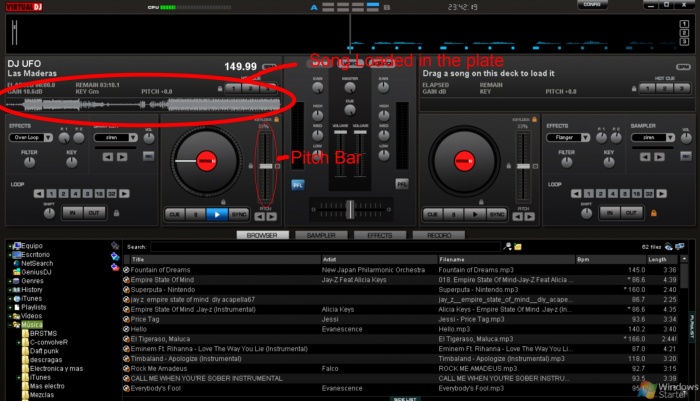Custom Music
The Custom Music Tutorial.
Custom music is making songs compatible with MKWii so you can play them as background music. Many custom tracks have custom music included.
If you want to make Custom Music for your track/battle arena, you need:
- BCSM GUI (Brawl Custom Song Maker), you can find it here
- BRSAR Size Patcher, found here.
- Music editor (optional), you can use any.
- In case you don't want to download even more software, you can use Movie Maker for editing your music.
- GoldWave (optional), can be found here.
Music Editing
First you need to edit the song, for this you use your music editor. It is recommended to export the output format into WAV, wavs don't have that little space just before your song starts.
For the "final lap" music, you have to options: speed up the song or use another song.
Speeding up a song
Now, to speed a song it is pretty recommended to use VirtualDJ; but like I said before, if you don't want to download more software, you can use Movie Maker to speed your song, this is explained right here.
For VirtualDJ use:
- Drag your song into a plate.
- Use the Pitch Bar to change its speed.
- Go to the "Record" tab
- Click on Config to set the file's final directory
- Click on "Start Recording" and play your song with the new speed.
- If needed, you can edit then your song for deleting useless parts.
Looped Song
A "loop" is the particular section of the song that replays over and over, you can use this if your song is too short, so your song will repeat until you end the race.
It consists of two sections: the "Start point" and the "End point".
To know the loop's Start/End Point, you have to use GoldWave:
- Open up your song.
- Listen to it VERY carefully, and detect the part where you want your loop to start and end (if wanted).
- Select the starting point and drag it to the end (or the End point of your loop).
- Press Shift+E, and a window called "Set Marker" should appear.
- Click on Sample Based Position option, and copy the Start and Finish value (Finish value in case your loop doesn't stop at the end of the song).
- You will need these values later, they are important
- Close GoldWave.
This is necessary all the time if your songs have to loop.
Converting to BRSTM
BRSTM is the format of the videogame's audio, they are used since GameCube games, and they appear in almost every actual videogame. Mario Kart Wii obviously uses BRSTMs; and they appear in courses, battle arenas, miscellaneous sounds and more.
Now, you have your songs ready for converting them to BRSTM format, for this you need BCSM GUI:
File:BCSMGUIexample.png
- Open BCSM GUI.
- 1. Click on "add"
- 2. After the window appeared, click "Add to Queue
- Select your songs.
- IMPORTANT: If your songs have to loop, then:
- 3. Paste the "Start" and "Finish" values (the ones you copied from GoldWave). Doing this your song will now loop.
- Click on "Convert to BRSTM" and wait.
After converting is finished, your songs should be saved in the "library" folder of the app.