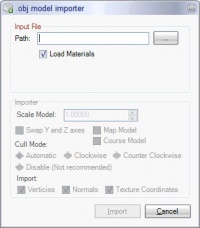Creating a BRRES with CTools
This page is a part of the Custom Track Tutorial. Back to the main tutorial page.
Introduction
This page describes how to import your finished course model file into a BRRES file, readable by Mario Kart Wii, using the CTools Pack.
Creating a BRRES
Open the CTools Pack's BRRES Editor and click File → New. The click File → Import → Wavefront OBJ. Use the '...' button next to the file path to open the OBJ model file, which you exported from your 3D Editor.
If there is a problem with the OBJ file, a message should appear explaining what is wrong. If it is to do with materials, you can disable them using the Load Materials checkbox - but you'll have to import each texture manually later on (the texture mapping goes OK, just the actual texture goes wrong). This should not happen if you used Google SketchUp and the recommended plugin in the Modeling tutorial. Also, be careful not to flip through textures too fast with the arrow keys as this may also cause a crash.
If everything worked, more options should come available. If you are making a course model, be sure to check the Course Model box. The 'Map' option will be explained in the Minimap tutorial. Normally you can leave all of the other settings alone. If any face(s) do not appear in-game, you will need to reverse it in SketchUp so that the white face points in the direction that you want to see it from.
If your model is too big or small, check the track's scaling, as detailed in the Scale section. If your model appears rotated, or lying on its side, use the swap Y and Z checkbox to correct this problem. You can also fix this in your 3D editor; 3ds Max can swap Y and Z automatically when exporting as OBJ. If you use SketchUp this will not happen.
After the OBJ model is imported, save the file as/over "course_model.brres" inside the SZS.
Texture mapping gets flipped upside down by the BRRES importer in CTools. This should not be a problem for simple tiling textures, but can cause problems in textures with text or other complex patterns. A simple solution is just to flip your images in an image editor and reimport them.
If your model has any transparent textures, you will most likely encounter the Harry Potter Effect; a bug in which any surfaces behind the transparent texture will not render properly, creating an effect similar to Harry Potter's cloak of invisibility. This fix requires BrawlBox. Check the bug's page for information.
Next
It is a good idea to test the scale of your model as soon as possible, so follow the Solidity tutorial to make your track solid. You will also need to edit the KMP to put the start position over the track. Refer back to this tutorial as needed as you continue to refine your model.
Links
Main Tutorials
Introduction –
Textures –
Scale –
Modeling ⇒ Using Blender –
BRRES: CTools
BRRES: BrawlBox –
BRRES: RiiStudio –
Minimap –
Solidity –
KCL: Wiimms Tools –
KMP Editing
Object Editing –
Cameras –
Cannons –
Post-effects –
Videos
Battle Arenas
Battle Arenas –
Enemy routes in battle arenas ⇒ Using Wiimm's Tools –
Coins
Misc. Tutorials
Getting Files –
BrawlBox Tricks –
Animations –
Shadows –
Mipmaps
Custom Effects –
Moving Terrain –
Music –
Ports –
Paint Remakes –
Tutorial Archive
Extended presence flags: Track Tutorial –
LE-CODE Track FAQ
Testing and Reviewing
Testing a Track –
Visual Review –
Track Transformation –
Fixing Errors
Software
3D Tools –
BrawlBox –
CTools Pack –
KMP3D –
KMP Cloud –
KMP Modifier
Lorenzi's KMP Editor –
MagicY –
Material Tool –
Post-Effect Editor –
Wiimms SZS Tools –
Wiimm's Tool Manager
Other
KMP Objects –
Custom Objects –
Model Database –
Tutorial Archive